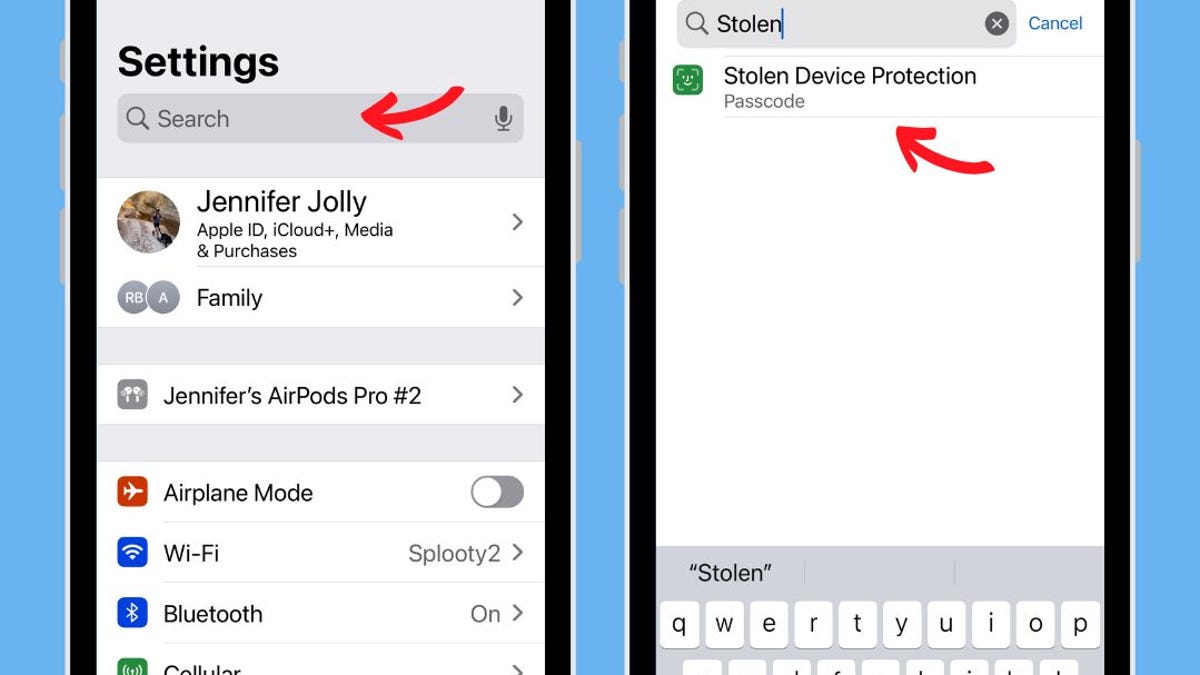Apple to allow downloads outside of app store
Apple will allow customers to download software from outside the App Store for the first time in a historic overhaul of its iOS, Safari, and App Store offerings in the European Union.
Bloomberg
Apple’s latest software update — 17.3 — has an important feature you need to stop whatever you’re doing to toggle on right this second.
It’s called Stolen Device Protection, and while the exact crime it protects against might be “rare,” according to Apple, a pair of tech journalists and thousands of victims who’ve lost millions of dollars beg to differ.
“Many weekends, I wake up with emails from victims who tell me this exact thing just happened to them. They’ve lost decades of photos and life-savings, and they were shocked that their iPhone wasn’t as protected as they thought it was,” Wall Street Journal senior personal technology columnist Joanna Stern told me in a phone interview.
Stern and colleague Nicole Nguyen spent the last year reporting on a growing crime worldwide: where thieves exploit Apple software — and human — vulnerabilities.
Crooks get someone to reveal their password — they often prey on people out at bars and pretend to want to share contacts — or might just film someone unlocking their phone. The second they get the password, they take the actual phone, too.
By the time the victims realize their phone is gone, they’re already locked out of their device, and a crime spree is well underway.
“This was a pretty easy trick. Get the passcode, get the phone, get the money,” Stern explains. “$10,000 is the minimum amount that’s usually taken [from one victim], with the maximum being about $50,000” from one single stolen phone. Stern also said that more recently, this particular social engineering crime targets more and more older people.
“We don’t know exact statistics on this [crime], but I’ve spoken with law enforcement in cities around the world who say, ‘it’s becoming a big problem, and we don’t know what to do about it, ’” Stern adds.
While law enforcement might be unable to slow this new wave of snatch and grabs, Apple’s latest Stolen Device Protection feature sure can. “There’s nothing to lose by turning it on,” agrees Stern.
How to turn on Stolen Device Protection
Make sure your iPhone is running the latest operating system, which is 17.3. The easiest way to check is to go to your Settings > General > Software Update.
From here go to settings. Start typing “Stolen Device Protection” in the search bar at the top of your screen. You should see the option to tap it immediately. Then Apple says:
Even if you have “Automatic Updates” toggled “On,” you often have to go into your settings and tap it manually to push it through. (I don’t know why exactly, but everyone I know has to do it manually, even though they have this feature “On.”)
- On an iPhone with Face ID: Tap Face ID & Passcode, then enter your passcode.
- On an iPhone with a Home button: Tap Touch ID & Passcode, then enter your passcode.
Scroll down to the Stolen Device Protection section, then tap Turn On Protection.Note: If you don’t see the Stolen Device Protection section, you may need to set up Face ID or Touch ID first.
What does this new setting do?
Once you have this feature turned on, a thief can’t just get in and lock you out. Your iPhone now requires additional authentication to access some information. It also prevents certain changes if it detects you’re not at a trusted location, like your house or office.
In that case, Apple notes you have to authenticate with Face ID or Touch ID before you can take certain actions, including:
- Using passwords or passkeys saved in Keychain
- Using payment methods saved in Safari (autofill)
- Turning off Lost Mode
- Erasing all content and settings
- Applying for a new Apple Card
- Viewing Apple Card virtual card number
- Taking certain Apple Cash and Savings actions in Wallet (for example, Apple Cash or Savings transfers)
- Using your iPhone to set up a new device (for example, Quick Start)
To make sure your iPhone knows familiar locations, head back into your Settings > Privacy & Security > Location Services > then scroll all the way to the bottom to System Services > Significant Locations. Make sure that’s “On.”
Apple Mac’s birthday: Apple’s Mac turns the big 4-0. How a bowling-ball-sized computer changed the tech game
Is there any reason NOT to use Stolen Device Protection?
The only time it might be a pain to have this feature “on” is when you want to ditch your current handset and upgrade to the next one. You’ll have to wait an hour before you can make that change.
While none of this is fail-proof, it’s an excellent step to slow down this growing crime trend. I hear from a lot of people who think that just because they use an Apple device, they can’t get hacked, robbed, or duped.
While Apple does better at security than most and says they “work tirelessly every day to protect all our users from new and emerging threats.” We — journalists like Stern, and all of us really — need to insist they stay true to their word that “[Apple] will continue to advance the protections to help keep user accounts secure.”
#####
Jennifer Jolly is an Emmy Award-winning consumer tech columnist and on-air correspondent. The views and opinions expressed in this column are the author’s and do not necessarily reflect those of USA TODAY. Contact her at [email protected].

Brendan Martin is a tech enthusiast with a deep understanding of the latest technological innovations. He explores the intersection of science and technology, providing readers with insights into the digital revolution. When not immersed in the world of gadgets and code, Brendan enjoys experimenting with DIY tech projects.